Are you tired of sluggish UI, janky animations, and bloated memory usage in your slow Flutter app? If so, you’re in the right place! Flutter is an incredible framework, but without the right optimisations, your app might suffer in performance. Let’s dive into six powerful techniques to keep your app buttery smooth. 😎
Table of Contents
1️⃣ Use ListView.builder to fix Slow Flutter App Scrolling
Imagine loading a massive dataset into a simple ListView – your app would quickly run out of memory! Real life examples would include a user’s timeline like Facebook posts, Instagram comments, etc. Always use ListView.builder, which lazily loads items as needed and saves memory .
✅ The Right Way
ListView.builder(
itemCount: items.length,
itemBuilder: (context, index) {
return ListTile(
title: Text(items[index]),
);
},
);❌ The Wrong Way
ListView(
children: items.map((item) => ListTile(title: Text(item))).toList(),
);ListView.builder only renders items that are currently visible, saving memory and improving performance! 🏎️💨
2️⃣ Avoid Rebuilding Unnecessary Widgets with const
Did you know unnecessary widget rebuilds can slow down your app? The const keyword prevents widgets from rebuilding unnecessarily, reducing CPU work.
✅ Optimised Code
const Text(
'Hello, Flutter!',
style: TextStyle(fontSize: 20),
);Whenever possible, **mark widgets as **const to improve performance! ✨
3️⃣ Use ValueListenableBuilder Instead of setState for UI Updates
If your UI updates frequently (like a counter or a real-time data feed), using setState() might rebuild the entire widget tree. Instead, use ValueListenableBuilder to update only specific parts of your UI.
✅ Smarter UI Updates
ValueNotifier<int> counter = ValueNotifier<int>(0);
ValueListenableBuilder<int>(
valueListenable: counter,
builder: (context, value, child) {
return Text('$value', style: TextStyle(fontSize: 30));
},
);
// Update the counter without rebuilding the whole widget tree
counter.value++;This approach enhances performance by limiting unnecessary rebuilds. 🚀
Watch this quick video from Flutter’s Youtube Channel
4️⃣ Optimize Image Rendering with cached_network_image
Large images slow down performance. Instead of loading images directly with Image.network, use cached_network_image to store images locally.
✅ Boost Performance with Caching
CachedNetworkImage(
imageUrl: 'https://example.com/image.jpg',
placeholder: (context, url) => CircularProgressIndicator(),
errorWidget: (context, url, error) => Icon(Icons.error),
);Now, your app won’t repeatedly fetch the same images from the internet! 🔥
5️⃣ Use Efficient Data Structures and State Management
Using the right data structures can make a big difference in performance. For example, using Set instead of List for lookups can greatly speed up searches.
✅ Optimize Data Operations
Set<String> names = {'Alice', 'Bob', 'Charlie'};
if (names.contains('Alice')) {
print('Found Alice!');
}Instead of iterating through a list, a Set provides O(1) lookup time, improving efficiency in large datasets.
Similarly, consider using efficient state management solutions like Provider or Riverpod to optimize state updates and minimise widget rebuilds. Check the #6 point below for a detailed explanation of Flutter BLoC with form validations.
6️⃣ Form validations with BLoC Architecture 🤩
While the above valuable tips are handy and powerful you should always choose a good architecture to write production quality code. Here is a quick guide on how to use Flutter BLoC Architecture for form validations to keep the business logic and UX layer totally separate.
🚀 Wrapping Up
And there you have it! Six powerful techniques to boost the performance of your Slow Flutter app and make it smooth, fast, and efficient:
Try these out and watch your app performance soar! 🌟
Got more Flutter performance tips? Drop them in the comments below! Let’s keep building awesome apps together. 💙







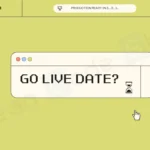

[…] with a slow flutter app? Here are 6 powerful techniques which could speed up your Flutter […]
[…] Fix the Performance of Slow Flutter App – 6 Powerful Techniques! […]